A Complete Canon Pixma TR8520 Review For Detailed Guide
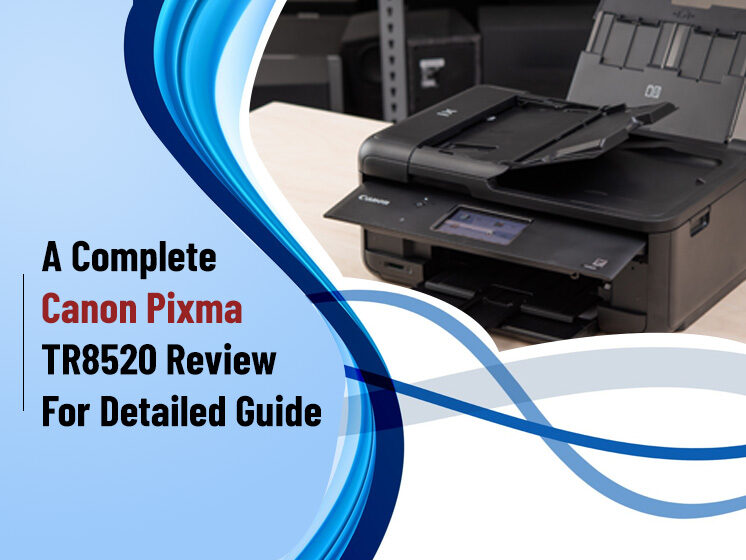
Canon Pixma TR8520 all-in-one printer is a versatile addition to the Canon family. It has excellent connectivity and compatibility compared to other printers available in the market. Keeping its functionality and features in mind, we decide to perform Canon Pixma TR8520 Review.
In this review, we will discuss how the Canon Pixma TR8520 printer is helpful to print wirelessly from the computer or mobile. Before, let’s check the features, connectivity, performance, and printing quality of the printer in this Canon Pixma TR8520 Review.
Canon Pixma TR8520 Review: Features, Connectivity, and Performance
The Canon printer has lots of key features including duplex printing, Bluetooth, and a huge touch screen that makes it user-friendly and the most preferred choice for home and office. The design of the Canon printer is impressive and the size is compatible. The extended trays and flaps are foldable which makes it most convenient for the users to use. If we talk about the specifications, here are the full specs we found in our Canon Pixma TR8520 review:
Specifications
- Type: Multifunction Color Inkjet Printer
- Functions: Print, Scan, Copy, Fax
- Ink Cartridges: Five (C, M, Y, BK, PGBK)
- Paper Size: A4
- Connectivity: Ethernet, Wi-Fi, USB, Bluetooth
- Printer Speed: 15ppm (mono), 10ppm (color)
- Data Storage Slot: SD Card Slot
- Main paper tray capacity: 100 sheets
- Print quality: 4,800 X 2,400 dpi
- Scan quality: 1,200 X 2,400 dpi
- Duplex: Yes
- Apple AirPrint: Yes
- Google Cloud Print: Yes
- Operating System Support: iOS/Android
- Size: 190 X 438 X 351 mm
- Weight: 8Kg
Features
According to the Canon Pixma TR8520 review, the printer has lots of features. It is a four-in-one printer that allows you to print, copy, scan, and fax the documents in one go. The Bluetooth compliments in-built Wi-Fi and makes wireless printing even easier with smartphones.
Essential features such as duplex printing, cloud services like dropbox, printer assistant, image display, My Image Garden enhance the printing quality. My Image Garden, basically, is provided to apply different filters to the document such as Easy Photoprint, Creative Filters, Full HD Movie Print, Image Creation, and many others.
Connectivity
Another important point we have focused on in our Canon Pixma TR8520 review is its connectivity. We consider connectivity as the major factor in today’s advanced era. Printers should have Bluetooth and wireless connectivity options to print wirelessly at ease.
Canon Pixma TR8520 printer comes with a range of connectivity options. It includes Wi-Fi, Ethernet, Wired, Wireless and USB Port connectivity. You can directly connect your mobile phones to the printer to print documents wirelessly. This is the best and the most convenient feature of Canon Pixma TR8520 that improves customers’ experience.
Performance
All-in-one printers are usually slow. But what we have noticed in our Canon Pixma TR8520 review is that this printer is comparatively faster than other multipurpose printers, irrespective of the size of the document. Its printing speed is 15 pages per minute.
Printing Quality
Due to the latest features and ink technology, it produces high-quality printing. In Canon Pixma TR8520, we find that the printouts are clear, brighter, and easy to read. We bet you cannot find such a kind of printing from any other printer at cost-effective prices.
Now in the next section, we will be discussing the Canon Pixma TR8520 setup guide. This will help you to install the printer wirelessly and print documents hassle-free.
How to Setup Canon Pixma TR8520 Wirelessly?
Setting up Canon Pixma TR8520 is an uncomplicated task. Follow the below-discussed instructions carefully to install the printer correctly. If you have already spent hours installing Canon Pixma TR8520 wirelessly, this guide will save time and reduce your overheads.
In our Canon Pixma TR8520 Review, we have included two parts of installation; Part 1 and Part 2. If you address any problem in following the instructions, contact Pre PC Solutions for further assistance.
Part 1: Connect Your Canon Pixma TR8520 Printer to Wi-Fi
Connecting your printer to Wi-Fi is necessary if you want to use your printer wirelessly. The following steps will help you to connect your Canon Pixma TR8520 to Wi-Fi.
- Press Power Button to Turn ON your Printer
- Now press Settings Buttons
- Go to the Device settings from the arrow button and press OK
- Press the Arrow button until you see LAN Settings and press OK
- Now again press the Arrow button until reach Wireless LAN Setup and press OK
- This will start your printer searching for Wi-Fi networks.
- If the printer takes too long to search the network, you can press Stop. It will take you to the Wireless LAN Setup, Standard Setup. Press Ok.
Note: This Canon Pixma TR8520 review will help you with the detailed guide. Don’t panic, if you are stuck somewhere while following the steps because Pre PC Solutions is here to help you anytime.
- Press the Arrow button until you find your Wi-Fi network and then press OK.
- Enter Your Wi-Fi Password and hit OK to proceed with the Canon Pixma TR8520 wireless setup.
- Press OK again when the process is completed and your screen says connected.
Part 2: Connect Your Canon Pixma TR8520 Printer to Computer
After connecting our wireless printer to Wi-Fi, you also need to add it to your Computer to print the documents. This Canon Pixma TR8520 review also talked about the same. Get your printer attached to your computer with these steps.
- Press Windows + R on your keyboard
- Now copy and paste control/name Microsoft.DeviceaAndPrinters into the box and click Ok.
- Click ‘Add a Printer’ and follow the on-screen instructions to complete the process.
- This step completes the process of connecting the printer to the computer.
- Load a paper tray and try printing a test page. It should work properly.
- If not, don’t be disappointed. We have a solution for you.
Canon Pixma TR8520 review is not yet over here. It has all types of solutions for you, from printer wireless installation process to technical assistance. Call our toll-free number now!
Is Canon Pixma TR8520 Not Printing? Here is What You Need to Do!
If your printer doesn’t get connected wirelessly and it is unable to work, you should first check your internet connection. Also, make sure your Wi-Fi must provide strong internet networks. In case your internet connection is working properly, you might need technical help from the experts.
In this scenario, approach Pre PC Solutions without any second thought. It is a reliable technical service provider where you will get 24/7 assistance at the best prices. Avail our No-fix, No-fee policy for a better experience.