Simple Ways to Fix Error Code 0xa00f4244 on Windows
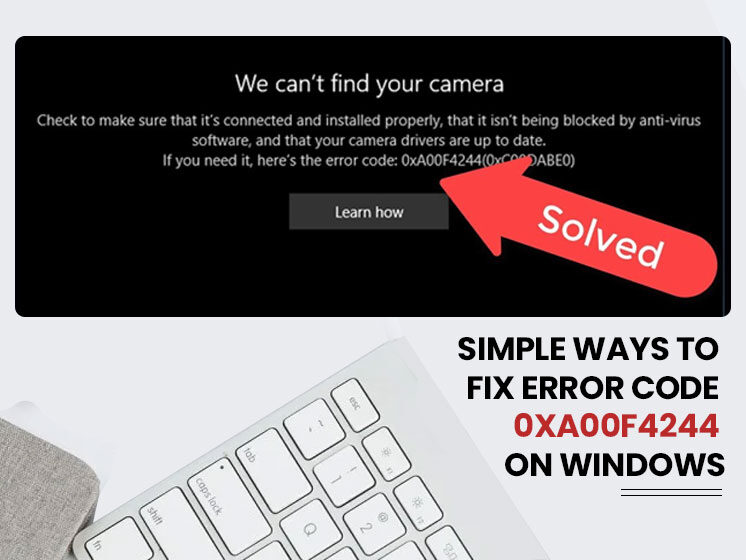
Error code 0xa00f4244 is related to your laptop’s built-in webcam. If you can’t open the camera on your laptop that means your operating system could not detect the camera. You will report error in this way-
‘We can’t find your camera’
‘Error Code 0xa00f4244’
that confirms the camera error. The cause might be antivirus software that is blocking the webcam or there is a problem with the camera drive. To fix this error, you can try restarting your computer. If there is a minor issue, the error will be eliminated. Or you can check the following workarounds to solve the problem.
How to Fix Error Code 0xa00f4244 on Windows 10/11?
With a few changes in settings, you can fix the error code 0xa00f4244. Check the below workarounds and try them one-by-one.
Enable Camera Access
When you can’t access your camera on a laptop, there are chances that the camera is diabled from the settings. Enable the camera from the settings in this way-
- Go to the Settings.
- Select Privacy and Settings.
- Search App Permission.
- Select Camera.
- And check if the Camera Access is ON
- If not, Turn On it.
If camera access is disabled, you can’t access your camera, which will show error code 0xa00f4244. In case your camera is already turned on, then it could be a problematic camera driver.
Check Your Camera Drivers
If your camera driver is problematic, your camera may refuse to open. Temporarily disable your camera driver, and install the latest driver version. Follow the below-mentioned steps to reinstall the camera driver.
- Launch the Device Manager and click on the Cameras option.
- Right-click on your camera driver, select Disable Device and wait a few seconds.
- Right-click on the Camera Driver again and choose Enabled Device.
- Click on the Update Driver.
- Restart your computer and check the results.
- If error code 0xa00f4244 still persists, uninstall the driver.
- Restart your computer again, it will automatically install a camera driver.
If updating the camera driver could not fix the error code 0xa00f4244, the next method will definitely help you start your camera if there is no technical error with the laptop’s camera.
Repair and Reset Your Camera App
Your system has built-in troubleshooting to repair and reset your camera app. Resetting the app can fix the camera error and may start working as before. Use the below-mentioned guide to reset your app settings.
- Go to Settings.
- Then, App>Apps & features > Camera.
- Navigate to the Camera App and click on More options.
- Now go to the Advanced Options and click on the Repair Option.
- If the error still continues, press the Reset button as well.
Webcam issue or error code 0xa00f4244 is a common problem but can interrupt many tasks in this advanced era where everything is going online. From institutional to professional meetings to video chatting with your friends and family members, error code 0xa00f4244 can block your continuity and hamper your tasks. It is ideal to search for the solutions online before you run to a physical store. It will save your time and money as well. If the above methods couldn’t help you, the article still has solutions to come out of this annoying situation.
The next method is checking your antivirus software. Let’s see how they can help you.
Check the Antivirus Software
Your installed antivirus software can interrupt your camera accessibility. You can try disabling antivirus software temporarily and see if the camera works. If you don’t want to disable it due to security reasons, you can check if there are any settings related to blocking the access or permission of using the camera. If yes, then change the settings.
Scan Your Device for Malware
Your device may show error code 0xa00f4244 because of the virus. If you are unable to access the camera of your laptop, you can try scanning your device for malware. To proceed with the solution, follow the instructions given below.
- Navigate to the notification area, click on ‘Windows Defender’.
- Click on the ‘Virus and threat protection> Scan offline’.
- Once you’re done with this, Restart your PC and it will start the scanning process.
- When the scanning process is done, click on ‘Windows Defender’ from the notification bar again> Virus & Threat Protection.
- Enable cloud-based protection.
- Restart your system again and check whether or not the camera gets Turn On.
If the reason behind the respective error is malware and virus, this solution might prove helpful in solving it.
Tweak Registry
Different encoding standards may lead to various system issues and error code 0xa00f4244 is one of them. All you need to do is to tweak the registry settings. If you don’t know how to do this, continue reading.
- Navigate to the Windows search bar and type ‘Regedit’.
- Right-click on the ‘Registry Editor’ and Run as an administrator.
- Click File, choose Export, and backup your registry.
- While processing this, if something goes wrong, you can restore everything or can create a ‘Restore point’. If it also doesn’t work, seek help from Pre PC Solution anytime.
- Now follow the command –
For 32-bit system
HKEY_LOCAL_MACHINESOFTWAREMicrosoftWindows media foundation platform
For 64-bit system
HKEY_LOCAL_MACHINESOFTWAREWOW6432NodeMicrosoftWindows media foundation platform
- Now right-click on the Windows and click on ‘New’.
- Scroll down to the DWORD (32).
- Right-click on it and choose modify. Set the registry value to 0 and save the changes.
- After this, restart the PC and check if the error code 0xa00f4244 is solved.
If you’re persisting with error code 0xa00f4244 even after trying the aforementioned solutions, the last thing you can do is disconnect all peripherals.
Disconnect All Peripherals
This is the most preferred solution to any type of error. Unplugging all the cables, devices like Bluetooth, USB, dongle, etc. from your computer may allow you to access your camera. Restart your system and check for the results. If error code 0xa00f4244 is solved, there is a problem with your peripherals.