Ubisoft Launcher: A Complete Solution to Your Queries
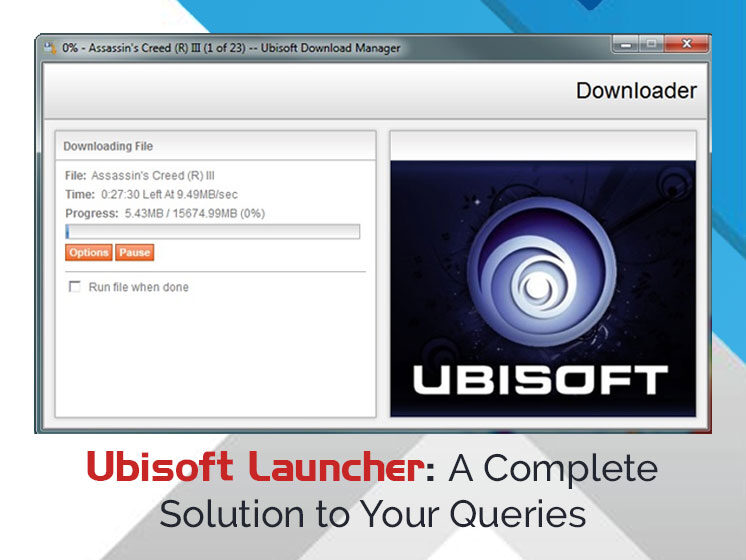
In simple words, ━ the Ubisoft launcher is the Microsoft Windows-based computer software developed by Ubisoft to manage the download and updating of the game.
So basically, Ubisoft is a video game company dedicated to developing high-quality games for different personalities. With various games, the company aims to bring people together and allow everyone to learn and grow while having fun. From Adventure, Building & Creating, Educational Games & Events to Books & Music, Film & TV, Ubisoft offers a lot more than just games.
If you’re new to the Ubisoft launcher, you might face Uplay launcher download and installation problems. There can be a case when the Uplay connect launcher fails to start on Windows, and you need to reinstall it. Far Cry 6 is a popular game that also encounters downloading problems. These or else can be the technical issues associated with the Ubisoft game launcher. But fret not, you are not alone in the queue. These common issues are faced by several users daily.
If you’re one among those and confronting problems with the Ubisoft launcher, this post will show you workarounds for different situations. Let’s resolve your problems step-by-step.
Solutions to Common Problems!
- How to Install or Reinstall Ubisoft Launcher
- How to Uninstall Ubisoft launcher
- How to fix Far Cry 6 Download Stuck on Ubisoft Launcher
Ubisoft Launcher – Install or Reinstall on Computer
When you’re facing issues installing Ubisoft connect launcher, these simple steps will help you easily install the software. Just follow the guide step-by-step.
- Go to the official Ubisoft website to download the software,
- Click on ‘Download for PC’ on the right-top corner,
- Once the downloading is completed, Run the setup file,
- Now follow the on-screen steps to install the Ubisoft launcher,
- When Ubi launcher installation is finished, you can now launch Ubisoft connect,
- Now you need to create an account. If you have already one ━ sign in to your account,
- Now, you will be allowed to purchase and play Ubisoft games on Windows.
If you’ve already installed the Ubisoft launcher and are reporting problems, you need to reinstall it. Before you begin the reinstallation process, we recommend you backup your saved files. Now uninstall the Unisoft connect launcher from your system and reinstall it with the process mentioned above. We’ll discuss the uninstallation process in the next section. So stay connected if you don’t know how to uninstall the Ubisoft launcher.
Ubisoft Launcher – How to Uninstall Ubisoft Game Launcher
Do you need to uninstall the Ubi launcher for any reason? Are you looking for simple yet effective ways for uninstallation? No worry, these detailed instructions will help you to uninstall Ubisoft connect launcher without hassle ultimately. There are several methods to uninstall the software, but we will share the quietest ways.
Method- 1 Uninstall Ubisoft launch through Programs and Features
Method -2 Uninstall Ubisoft launch through uninstaller.exe.
Method- 3 Uninstall Ubisoft launch through System Restore
Method- 4 Uninstall Ubisoft launch through Uninstall Command displays in the registry
The First Method – Programs and Features
When you install a new program on your computer, it will be added to the Programs and Features list. When you want to uninstall that program, you need to go to Programs and Features. Here are the precise instructions;
- Open Programs and Features,
- Find the Ubisoft launcher in the list, click on it
- Now, click on Uninstall to initiate the process.
With this process, the Ubi launcher will be uninstalled in just three steps.
The Second Method- Unistaller.exe
Sometimes the installed programs convert into executable file names such as unins000.exe or uninstall.exe, or any other. You can find these files in the installation folder. Uninstall Uplay launcher download from there with the following steps.
- Navigate to the installation folder of Ubisoft launcher,
- Search unins000.exe. Or uninstall.exe in that section,
- Double click on it and follow the wizard to uninstall the Ubisoft launcher PC.
The Third Method- System Restore
If you have created a System Restore point to install a program, you can eradicate the program like Uplay launcher. All you need to do is backup the files and data before doing this. Steps to the procedure are as follows:
- Start with closing all the open files,
- Now right click on the Computer on your desktop and go to properties,
- On the left side of the open System Window, click System Protection,
- Click System Restore,
- A window will pop up; ‘choose a different restore point’ and click Next,
- Select ‘Date and Time’ from the list and hit Next,
Note- You should know that all installed programs may not work correctly after selecting ‘Date and Time’ and require reinstalling.
- A ‘ Confirm with restore point’ Window will appear, click Finish,
- Now click Yes to confirm.
So, this is another quick method to uninstall Ubisoft game launcher download easily. Moving towards the following method ─ using the uninstall command from the registry.
The Fourth Method- The Uninstall Command
When any software is installed on the computer, all the information and settings will be saved in the registry section, including the ‘Uninstall Ubisoft Launcher command. If you need to uninstall the Ubisoft launcher, go to the registry to uninstall it.
Note: Please be careful while editing the registry; a small mistake can crash your system.
- Press Windows + R together to open the Run Command,
- Type ‘Reggit’ in the dialog box and click ‘OK,’
- Go to the following registry key and search Ubisoft launcher,
HKEY_LOCAL_MACHINE\SOFTWARE\Microsoft\Windows\CurrentVersion\Uninstall
- Search UnistalString, double click on it, and copy its value data,
- Again, Press Windows + R key to run the command and paste the value data in the dialog box and click OK,
- Last, follow the on-screen instructions to uninstall the Ubisoft launcher.
Ubisoft Launcher- How to Fix Far Cry 6 Download Stuck
Far Cry 6 is the favorite game of many gamers. Most of the audience is rushing to download and play Far Cry 6, but the game is not treating every user equally. It looks like users are struggling to download the game on the Ubisoft launcher. If you’re facing Far Cry 6 Download Stuck on the Ubisoft game launcher, there might be slow speed problems due to an overloaded server. Here are the possible fixes that work most of the time.
- If the Far Cry 6 download is stuck, pause the downloading for a minute; resume the download when your downloading speed comes to 0B/S.
- The alternative thing you can do is Restart the Ubisoft launcher or your PC. It doesn’t matter if you have already downloaded a hefty chunk. It is better to redownload the stuff rather than being stuck in one place for two hours. Start downloading again –
- Cancel the downloading,
- Go to add or remove programs,
- Uninstall Far Cry 6,
- Start Downloading again.
Well, this method is not exclusive to Far Cry 6. The steps mentioned above work with any game or software downloading issue.
Ubisoft launcher provides a unique gaming and learning experience. This guide contains lots of helpful information for the audience. In this way, you can install, reinstall, uninstall, and fix the downloading error on the Far Cry 6 game.