Possible Solutions to Resolve YouTube Error 400 [Easy Guide]
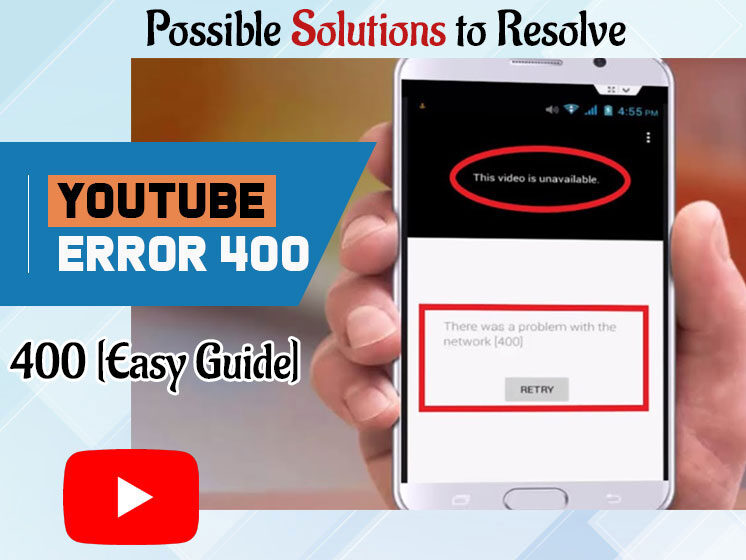
Irrespective of being one of the biggest video streaming platforms, YouTube users may sometimes face various problems while watching the video. YouTube error 400 is among the common errors that irritate users and leave them with no clue why YouTube error 400 or other like YouTube error 404, YouTube error 500, or YouTube error 503 has occurred.
Nearly 5 billion videos are being watched on YouTube videos every single day. With these stats, you can calculate the popularity of YouTube. From movie trailers, tutorials, educational walkthroughs, funny videos, songs to web series, or many others, millions of videos are explored on YouTube in different niches. When billions of people rely on YouTube, it becomes pretty unsatisfying and intolerable when an error interrupts their streaming.
Millions of users come across YouTube error 400 every day. It may occur on any device; while using a YouTube app on mobile, TV, or computer. Regardless of what device you’re using, this guide will elaborate on the solutions based on the different occasions.
Before that, have a glance at what causes YouTube error 400 and how it looks like.
YouTube Error 400: What Cause it and How it Looks Like?
There is always a reason behind any error. YouTube error 400 also occurs in certain situations. Put simply, YouTube error 400 means terrible requests. That means it is not a YouTube problem, in fact, a problem in HTTP protocol. Check if you might have put the wrong URL or landed on the corrupted page. Sometimes, errors may also occur when you have internet issues or use the wrong date and time of the device. If you wonder how you will recognize this error, here are some most common messages reported by users on their Smartphones, SmartTV or PC screens.
- 400 Bad Request
- Bad Request- Invalid URL
- Bad Request: Error 400
- HTTP Error 400- Bad Request
- HTTP Error 400. The request hostname is invalid.
How to Fix Error code 400 on YouTube?
Are you wondering how to fix YouTube errors? You may face YouTube error 400 on Android, iOS, Windows, macOS, or any other operating system or device. No matter which device or operating system you’re using, these solutions will help you eliminate this error seamlessly. So, without further delay, let’s check out these methods.
- Restart Your Device
YouTube error 400 is a common problem. So if you’re confronting this issue on your PC, SmartTV or Smartphone, there is nothing to worry about. Before doing anything else, close your browser and give an excellent restart to your device. It is the most preferred solution to resolve any type of error in one go. On conditions that it doesn’t work, have patience and try the below-mentioned methods.
- Clear Out Cache From Your Browser
YouTube error 400 may usually be caused when you send an incorrect or poor part of the YouTube server in the request or on the condition that the browser tries to sync something that has been already cached. If this is the case that stops you from browsing YouTube videos, clearing the cache can solve your problem.Youu need to keep in mind that you delete all data by selecting the ‘Start-time’ option. Here is how to do it-
- Open your browser and tap on the three dots located on the top right corner of the page and go to ‘Settings’,
- Under the ‘Settings’ option, go to the ‘Privacy and Security’ and ‘Clear Browsing Data’,
- Next, you’ll be asked to select the time and date: Choose All-time,
- Mark Cached Image and Files,
- Click ‘Clear Data’.
It will clear your caches. Now open YouTube and try to run any video to check whether the YouTube error 400 is resolved or not.
- Clear out Cookies
Deleting Cookies will lose all your saved data, so be cautious while performing this method. To save your data from losing, you can choose to clear YouTube cookies only. Follow the steps to do this carefully.
- Open chrome, go to Kebab menu, and click on ‘Settings’,
- Now navigate to the ‘Privacy and Security’ option,
- Under this option, tap on Cookies,
- In the ‘Search Bar’, type YouTube to search YouTube Cookies,
- Click on the ‘Delete All’ option to delete all cookies,
- That’s it!
Now give a smooth restart to your computer; probably Youtube error 400 is now completely gone.
- Switch to Incognito Mode
If you can’t open a video on Youtube due to error 400, Incognito mode can help you. If there is any problem with the Chrome setting, you will play videos in private Windows. Here is how to access Incognito Mode.
- Click on the three dots in the top right corner of the browser,
- You will see ‘New Incognito Window in the list at third number,
- By clicking on it will open a private Window for you.
- Run YouTube and try playing your videos.
This method works most times; hopefully, it will help you also.
- Reset the Browser
If you’re thinking about fixing the error code on YouTube, an alternative method is to reset your browser. If YouTube error 400 persists due to the chrome browser problem, it will fix the issue 100%. Do you know how to reset the browser? If not, follow the simple below-given simple steps.
- Go to the Settings,
- At the button, you will find the Advanced Settings Option,
- You will find the ‘Reset’ option at the very end of the page,
- Click and confirm Reset.
Resetting the browser is the simplest way to fix YouTube error 400. Give it a try and let us know if it is helpful or not.
- Uninstall ‘YouTube App Updates’
Sometimes YouTube updates restrict you from accessing YouTube videos and may get you stuck in error 400, 404 500, etc. If YouTube error 400 on Android or iPhone occurs frequently, Uninstall YouTube updates to restore its factory version. It will play all your videos usually. To do this,
- Go to settings,
- Choose Apps,
- Navigate to All Applications,
- Select YouTube,
- Tap on Uninstall updates.
If you want, you can update the app again.
- Make Sure You’re Using Latest YouTube Version on SmartTV
If you’re using YouTube on SmartTV, you must have the latest version of YouTube. If you’re using an outdated version, you should update it.
- Update YouTube version if you’re using an outdated one,
- Now switch off your TV and disconnect and connect the power supply within the gap of five minutes,
- Switch On TV again, go to Settings, select the apps and choose YouTube,
- Clear the data option and click OK.
- Now open YouTube and run the video; hopefully, the YouTube error 400 has been resolved now.
These are a few ways on how to fix YouTube error codes. If not all, at least one or two methods will definitely help you in resolving your problem. Pre PC Solution is the most preferred choice to fix any type of technical or non-technical issue. Besides helping our readers with easy solutions, we also provide an opportunity to connect with experts if you have stuck anywhere while following the steps. Get instant assistance through our executives, discuss your problem and get appropriate solutions.