Possible Way to Fix ‘Avast Not Opening’ Error on Windows
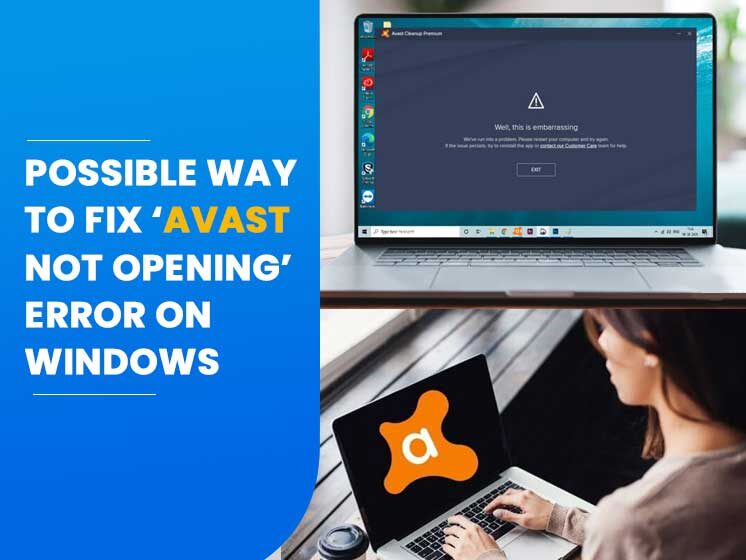
Avast is quite a common choice among all antiviruses. It provides solid protection against ransomware attacks and other emerging threats. However, there are many different problems that occur while using this popular Antivirus Software resulting in blocking the protection. ‘Avast not opening’ is one of the common errors that most Avast users face. The most irritating thing about this error is that it comes without notification. But one good thing is there are several different methods to get rid of this problem.
So whenever you encounter this problem and Avast not responding on Windows, this post will prove one of the most helpful guides. Follow the instructions carefully to resolve the problem without confusion. But before this, it is mandatory to find the cause behind the error.
What are the Causes Behind Avast Not Opening Error?
There could be many reasons behind Avast Not Opening error on your PC or system. It is to see what problem your Avast Antivirus is confronting that is restricting Avast opening. Check out the following causes behind Avast not opening and determine the correct solution to fix the problem as early as possible.
- Incorrect Avast Installation- If the antivirus software was not installed properly, there was a possibility that Avast can stop functioning.
- Broken Avast Installation- Avast installation may have gone corrupt due to any reason that results in Avast not opening.
- Avast Outdated Version- Make sure you have an updated version of Avast Antivirus. An outdated version of Avast can restrict Avast opening.
- Driver Conflicts With Other Apps- Sometimes installation of other apps can conflict with the Avast Antivirus.
- Firewall or VPN Problem- The presence of firewall and VPN services might be stopping Avast from running on the device.
- Antivirus Not Running Properly- Sometimes Antivirus Software doesn’t work properly which may also cause Avast not opening.
When you know the possible causes of Avast not opening, you can easily fix the problem. Let’s discuss a few methods that can resume your Avast Antivirus protection,
How to Fix Avast Not Opening Error on Windows?
If something went wrong with your Avast Antivirus, the best way to resolve it is to read this guide or get connected to expert technicians. These methods will surely work to fix the error in the simplest way possible.
Solution 1. Restart the Antivirus Service
It is possible that your Antivirus is reporting some error due to which it is unable to open. Restating the Antivirus service is a good and easy way to get rid of Avast not opening error. If you don’t know the correct way to restart the services, follow the below-discussed instructions carefully.
- Press ‘Windows + R’ together to open the ‘Run’ utility.
- Type ‘services.msc’ in the box and click OK.
- It will open the ‘Control Panel’. Change the ‘View by’ option at the top right part of the window to ‘Large Icons’.
- Scroll down to find ‘Administrative tools’, click on it and locate the services shortcut at the bottom and click on it.
- Locate the Antivirus service, right-click on it and select the properties.
- If the services started, you have to stop it now and leave it as it is.
- Make sure that the option under the ‘Startup type’ is set to Automatic. If not, then do it before you proceed to the next step.
- Confirm any dialogue box which may appear while changing the ‘Startup type. Also, click on the ‘Start’ button in the middle of the Windows before exiting. You may receive the following message when you click on Start:
Windows could not start the Avast Antivirus service on the Local Computer. Error 1079: The account specified for this service differs from the account specified for other services running in the same process.
If you receive this error message, go with the following instructions.
- Open the service properties by following the above-mentioned three steps.
- Go to the ‘Log On’ tab and click on the Browse.
- Under the ‘Enter the Object name to select’ entry box, type your account’s name, click on Check Names and wait for the name to become available.
- Click on OK when you’re finished and type the password in the box. Finally, click on OK.
Solution 2. Repair Avast Antivirus Software
A corrupted Antivirus file or improper Antivirus installation may also cause Avast not opening, as we have mentioned earlier. Check the following ways to repair the Software.
- Open the Control Panel and go to the ‘Uninstall a Program option.
- You will see the list of the programs installed on your device. Look for the Avast Antivirus, right-click on it and select Uninstall/Repair.
- Tap on the ‘Repair’ to fix the installation process.
- Tap to finish when done.
Firewall and VPN are also the reasons for Avast not opening. To fix the issue you can temporarily disable the services.
Solution 3. Disable Windows Firewall
Learn how to disable Windows Firewall in the following steps.
- Go to the menu search bar, type Firewall, and hit Enter.
- In the options given below, click on the ‘Turn Off the Windows Firewall’ option.
- Perform the same step with both, Public and Private Networks.
- It will disable your Windows firewall temporarily.
Solution 4. Perform a Clean Install
If none of the above methods works, there is nothing about the Avast that Clean Install can’t fix. It is a pretty simple method to execute and manages to fix the ‘Avast not opening’ error. It does more than just clean install, as it also deletes cache files, removes the registry entries which may have been corrupted. Follow the below-mentioned instructions carefully.
- Download the latest version of the Avast Antivirus from the official website of Avast.
- Also, you will need to download the Avast Uninstall Utility and save it to your computer.
- Disconnect the Internet once you download the files and boot in safe mode.
- Press Windows + R to Run the dialog box and type ‘msconfig’ and click OK.
- In the System Configuration Window, go to the Boot tab and check the box next to the Safe Boot.
- Click OK and restart your computer to boot into Safe Mode.
- Run the Avast Uninstall Utility and browse for the folder where you installed the Avast. Be sure while choosing the folder, because the file or folder you choose may be corrupted.
- Go to the file explorer until you find the right folder.
- Click the remove option and restart your computer.
- Check if the Avast is opening.
The Error Continues? What’s Next?
If the error still persists feel free to contact Pre PC Solution. Comment in the below section and wait for our response. We know how important it is to run Antivirus software on the system. So we will back with the solution in a short turnaround time.